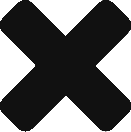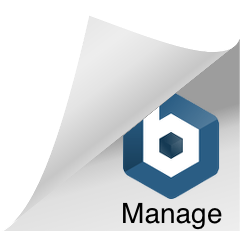Insightly allows you to upload and save files directly to Insightly, and we also have allowed you to link your Google Drive Docs and Files in Insightly under contacts, organizations, opportunities and projects.Today we’re debuting the ability to link your files from both Dropbox and Box into Insightly under contacts, organizations, opportunities and projects too if you use either of those services.It’s a very simple process and will be instantly familiar if you already use the Google Drive integration. First click the icon under the files tab for the service you wish to use – either Box or Dropbox, as shown below.
After you click the link, a popup from either Box or Dropbox will be shown and you can select the files you wish to link, and they will be saved to Insightly under the links tab. Dropbox allows you to search for files to link within the popup, but Box does not have this capability. Box allows you to select folders to link to as well as files, but Dropbox will only allow you to select files.
After choosing the files from Box or Dropbox, those selected files will be linked and visible under the files tab for that contact, organization, opportunity or project, as well as in the history and dashboard.
The permissions for who can see linked files remains with Dropbox or Box, so to enable other users of your Insightly to see the files after clicking the links, you will need to set the appropriate permissions in either Dropbox or Box to enable that. If you would like more information on these two integrations, see our help articles at: http://help.insightly.com/en/how-do-i-link-to-my-dropbox-files/ and http://help.insightly.com/en/how-do-i-link-to-files-stored-in-box/