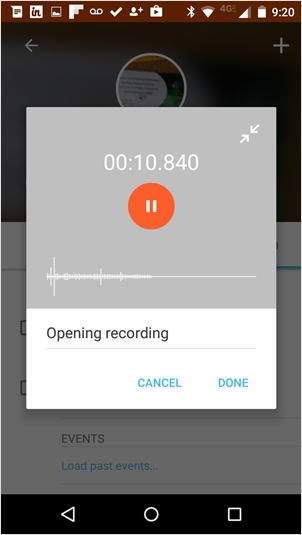Insightly’s Android and iOS apps are more popular than ever, so our mobile team is determined to keep up the pace of new features and improvements to benefit our customers who are on the go. Our latest update—version 3.7.0—gives you access to leads, adds the ability to record audio notes, and lets you change the photo on any record.
Accessing your leads
If you’re using leads on your Insightly account, you’ll now see the leads tab when you access your Insightly menu on mobile. You can view, add, and edit open leads from the mobile apps.

And when you add a lead, you’ll be given the option to scan a business card or enter their contact information manually. Having leads at hand will empower your mobile team with more information to close sales when they’re on the road.


Record and save audio notes
This new mobile-exclusive feature lets you create a note in Insightly and attach a recorded audio file by using your mobile device’s microphone. You can record up to 60 minutes of audio by selecting the Related tab on any record, adding a new note, and selecting the “Note with recording” option.
When you start a new audio note, just type in a title and tap the circle to begin. You’ll see the waveform appear when audio is being recorded, and you can even minimize the recording window to continue working in Insightly and return to it later. See our support article on audio notes for all the details.


Changing the image on a record
Since you have a camera and photo album on your phone, it just made sense to let you upload images for your contacts, leads, and other Insightly records. To change the image on a record, tap the image in the circle above the item’s details. You’ll have the choice of taking a new photo, choosing one from your device, or removing an existing image.


Have you been waiting for leads or audio notes to download our mobile apps?
Well, now is your time.
And if you don’t have an Insightly account, take a look at our features and plans on the pricing page
or jump right in and sign up for a free trial by clicking this big orange button.