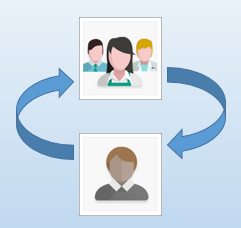When your business is busy, there is probably a lot of data entry going on. Perhaps you have an assistant at the office entering leads into Insightly as calls come in, and a salesperson scanning business cards from a conference they’re attending. Maybe visitors on your website are submitting their information through webforms, and an intern is importing contacts.
With all this activity, you’re bound to discover a contact that should be in your sales pipeline, or a sales lead that is actually one of your suppliers and whom you want listed as a contact.
Our customers tell us that it’s not uncommon for these things to happen, and with the many ways to add contacts and leads to Insightly, that’s not too surprising. They have also told us they’d like a way to make corrections when this situation comes up, so we’ve made it easier to change one type of these records to another when you need to.

Every lead and contact record now includes an option called Change Lead To Contact or Change Contact To Lead. When you encounter a person in the CRM that isn’t set up properly for your workflow, click the Actions menu to change them to the right record.
In both cases, Insightly will create the new record, copy over as much information as possible, and delete the old record. For example, leads include fields like Lead Source and Lead Score that aren’t necessary for contacts, so those won’t be copied over. Contacts include links, but leads don’t, so the links cannot be copied because they have no place to go.
Common default fields shared by the records will be copied over to the new item, so you won’t lose the contact information you need to get in touch.
This new function should help keep your sales reports clean and your sales process moving with fewer bumps in the road. To get more details, see our help articles Changing a lead to a contact and Changing a contact to a lead.