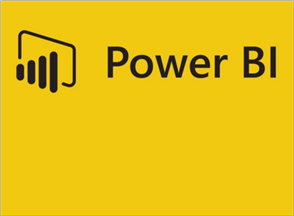Integrations make life easier. Instead of manually transferring files or copying-and-pasting information from one application to another, integrations bring your data to you when you need it and where you need it.
For customers who love reporting, Insightly is happy to present our integration with Microsoft’s Power BI. We think you’ll be pleased, too.

Power BI is a free reporting tool that offers an abundance of visualization and reporting tools to analyze your CRM data in new ways, including funnel charts, geomapping, and calculated fields that we’ve provided.
We worked closely with Microsoft to create the Insightly content pack to get you started with a number of reports, graphs, and a dashboard. You’ll see them as soon as you’ve connected to Insightly and your data is retrieved.

To begin, you’ll need to sign up for a free Power BI account and connect it to Insightly using your API key. Power BI will fetch your CRM data and populate the provided set of standard reports, presenting you with a ready-to-work dashboard and report tabs.
The Insightly content pack includes access to your Insightly records and fields, including some common business metrics to help get you started. These include:
- Tables with “grouped” opportunity forecast close dates, opportunity actual close dates, project completion dates, and task completion dates for analysis by month, quarter, or year.
- A weighted value field for opportunities (opportunity value * probability of winning).
- Average and total duration fields for tasks, based on Start Date and Completed Date fields.
- Reports with calculated fields for opportunity win rate (count of won/count of total opportunities) and win rate value (value of won/value of total opportunities).
The real beauty of Power BI is that you can make these reports your own and share them with others in your organization. Hover over visualizations, click through to your data, and make modifications to suit your needs.
In each report you can switch to edit mode, where you can change or add additional visuals. On the right side of the screen, you’ll see a list of all the available Insightly tables and fields. Select the visual design, filters, and fields to modify reports or create new ones.

Insightly records that are visible to you in the CRM will also be visible in the Power BI reports and dashboards that you share with others. Explore them in new ways by diving into the many reporting options and creating reports that guide you toward your business goals.
At Insightly, we’re always working to connect your CRM to tools that can help increase your productivity and efficiency. With a connection to Power BI, you can get a new perspective on your business and make your data Big Data.