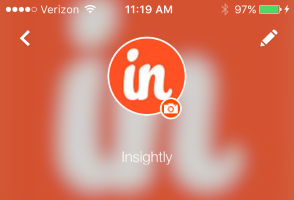Turn It Up Tuesday: Tips from Insightly to Take Your Business to 11
Welcome to Turn It Up Tuesday, where we bring you 3 weekly tips—a tip on running your business, a tip on using Insightly CRM, and a tip on improving your life. Enjoy this week’s tips!
 |
Remote, But Not Distant |
| While not all jobs are suitable for telecommuting, before you turn and run hard and fast away from the idea, take a few moments to reflect on what it could mean for your bottom line in the long run.
Fiction: If you let an employee work from home, he’s sure to slack all day and miss his deadlines, right? Fact: Studies have shown that a telecommuting staff is more productive than in-office workers. Chalk it up to not having chatty coworkers and more time to focus on work for just some of the reasons why they’re more productive.
Fiction: People don’t mind the commuter grind Fact: Without having to start their workday with a lengthy commute, crushed into a train car, smushed on a bus, or being jostled on a busy city sidewalk, telecommuters can start their workday earlier and dedicate more time to the job. Fiction: Daily distractions help productivity and a sense of well-being Fact: Remote workers often incorporate more physical exercise into their day than office workers. Why does this matter? Well, a healthy workforce means a more productive one, with fewer personal days taken off to go to doctors’ appointments.
|
|
 |
Changing Your Insightly URL |
| Want to change your Insightly URL to something that is a better reflection of your company name?
Your Insightly administrators can do that by clicking the profile icon and going to the System Settings > Insightly URL page.Note: If you are a Google Apps user on an Insightly for Google Apps account your Insightly URL will incorporate your domain name and cannot be changed.
The Insightly URL is the unique web address that users can use to log in and access Insightly. The last part of this address is always “.insight.ly” but you can change the first part of the web address to something your users will remember, if it has not already been reserved. Your users will then type in that URL to access Insightly. Examples might include: http://mycompany.insight.ly, http://myteam.insight.ly/, or http://myproject.insight.ly/.
Your Insightly URL must contain only the characters A-Z or a-z, the numbers 0-9, or the hyphen character. No spaces are allowed and it must include at least 5 characters.If you change your Insightly URL, be sure to share it with your users so they can continue to access Insightly.
This week’s tip was provided by Tony Roma. Tony is an Insightly product expert who has been helping businesses implement software solutions for over ten years.
|
|
 |
Get Your Swag On…. Or Not |
| We all love a bit of swag, right? For the uninitiated, swag are (for example) those free giveaways you get at trade shows or perhaps at a charity event such as a fun run. Yes and no. According to a study conducted by the PPAI, only 28% of recipients felt more positive after receiving a promotional product valued at under $5.
About 40% of recipients felt more positive after receiving promotional product worth between $5 and $25. However, there is a noticeable increase (54%) in positive attitudes towards companies who give out swag worth more than $25. Note that the most popular swag items include ink pens and cotton t-shirts.
To make things a bit confusing, a separate study conducging by Princeton Marketing revealed that 52% of trade who attendees are more inclined to enter an exhibit that provides some sort of giveaway. Last but not least, for your efforts at selecting the perfect bit of swag, not that the average amount of time a promotional item is kept around is 6 months.
Send Us Your Tips. Would you like to share your tips with Insightly customers? Send them to us! If we use one in our weekly feature we’ll send you a $10 Amazon Gift Card! Contact us on Facebook, Twitter, Google+, or send us an email. Check out Insightly’s features and plans on our pricing page or sign up for a free trial of the best CRM around. About the author: Marta Bright is Insightly’s Content Manager. She’s been writing about the “business of technology” in the Silicon Valley for more than a decade. |







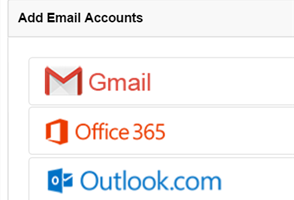





 passionate about Blues and Polish cuisine.
passionate about Blues and Polish cuisine.