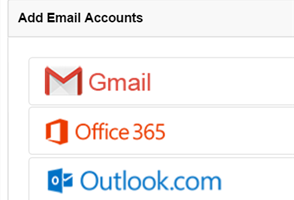Sending email directly from your CRM is a fantastic way for salespeople to save time and effort. With thousands of customers utilizing this feature, we’ve taken another step to make the management of your business email more effective.
Prior to today’s update, we used our own mail system to send emails from within Insightly on your behalf. Many of our customers have told us they would prefer those emails to be sent from their own email addresses and email servers instead of ours. This provides you with even more control and greater benefits.
Connect to your email accounts
We’ve greatly simplified the process of connecting your email accounts to Insightly. On the User Settings > Email Accounts page, you’ll see options for Gmail, Office 365 Outlook, Outlook.com, and an “Other” option to connect to SMTP servers.
You’re also free to connect multiple accounts to Insightly. This is an improvement over the limitation of sending only from the account you log in with. To start using this feature, you’ll just need to connect your email accounts.

If your email server is configured for DKIM or SPF, all emails sent will be signed using those technologies automatically. This direct connection allows us to send emails from your own email server, reducing the chance that your messages will be flagged as spam or junk mail.
Choose a “From” address when sending
If you have multiple email addresses and connect them all to Insightly, you will be able to choose a “From” address when composing your message. You can do this even if your email addresses are from completely different email services. The emails come from you at the address you select, so there is no more “via” in the email address when a recipient is reading them. This also reduces the chances of getting caught in a recipient’s spam folder.

See Insightly emails in your own Sent folder
Since emails are now sent from the servers of your own email service, you’ll always have access to them in your Sent folder. We’ll still save a copy in Insightly on the Emails tab and link that to the contacts, leads, and organizations of your recipients, but now you’ll be able to view and access those message when you’re working in your email inbox, too.

Receive your replies directly
When recipients reply to your message, you will receive their emails just as if you’ve sent the original message from outside of Insightly. If you use Gmail and Chrome, you can save those emails to Insightly using the Insightly Sidebar. Outlook 2013 users with an Office 365 subscription can use our Outlook app to close the loop. And those of you using other email programs can forward replies to your Insightly mailbox.
Our other features for sending email remain the same as always. Insightly will still be able to track clicks and opens per email template, you will still be able to use the same templates you’ve created, and you will still be able to schedule emails to be sent in the future if you have scheduling available on your subscription plan.
These additional options to send personalized email to your contacts and leads without leaving your CRM are just another step we’ve taken to make your work easier and your workday more productive.