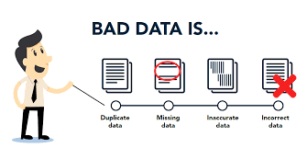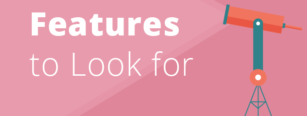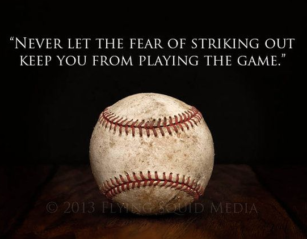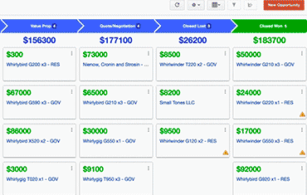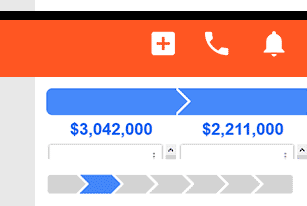Your sales reps add a ton of value to your business.
With your sales department playing such an instrumental role, you might want to consider giving them an extra special gift this holiday season. No, I’m not talking about a premium subscription to the ‘jelly of the month’ club. I’m talking about turbocharging your CRM. Give your sales reps the full suite of tools they’ve been asking for.
Here are a few CRM gift ideas that are sure to be a hit at this year’s company holiday party.
Gift Idea #1: A More Visually Appealing Pipeline
Sales reps spend most of their time following up on individual leads and opportunity records. To ensure that your sales team is always working on the most important deals, you’ve probably built custom views and reports in your CRM. This is a great start, but it’s easy for reps to feel overwhelmed. A never-ending list of names and organizations is hard to get excited about. It can also make it difficult (if not impossible) to see the bigger picture, which directly impacts their motivation.
A more engaging pipeline could be exactly what your reps have always secretly hoped for. But, how can you deliver a more visually appealing pipeline? One option would be Insightly’s innovative Kanban-style sales board.

Unlike most pipeline tracking platforms, which offer nothing more than a “snapshot” of the status quo, Insightly’s Kanban view allows your team to create, edit, and convert deal cards on the fly. Instead of drilling down into each lead or opportunity, making adjustments, and then clicking “back,” records can be modified without leaving the master Kanban view. In addition, cards can be moved to the next (or prior) pipeline stage with a simple drag and drop.
A Kanban approach to sales offers several tangible benefits. At a practical level, record editing is significantly expedited. Perhaps even more importantly, it offers an at-a-glance overview of what should be worked on first. And, to be honest, it’s just more fun than a boring lead list report!
Gift Idea #2: A Conversion-Friendly Signature Line
Have you ever calculated the total number of emails sent by your sales staff each year? The numbers might be astounding.
Here’s a quick, back-of-the-napkin example. Let’s say that you have a dozen sales reps and each one sends 30 emails daily. Now, multiply this by 260 work days, and you’re rapidly approaching 100,000 emails. Check out my math:
12 sales reps
x 30 emails
x 260 work days
______________
= 93,600 emails
That’s 93,600 unique touchpoints with your best prospects. You’ve already invested significant effort perfecting your marketing newsletter templates – why not also give your reps a more consistent (and conversion-friendly) signature line for outbound sales emails?
Most CRMs offer customizable signature lines. For example, Insightly makes it easy for you to include staff photos, add custom hyperlinks, and modify the HTML code. Of course, it’s best to provide staff with a standardized template for making these edits (that’s where your gift comes in). If this sounds like something your reps would appreciate, think through these questions as a next step:
- Who would develop the HTML code for the signature line template?
- Do we need to bring in a professional photographer if we plan to use headshots?
- Is now also a good time to adopt an online appointment scheduling tool?
- Should we have a graphic designer mock this up before handing it off to be coded?
- Would incorporating our company logo into the signature line be beneficial?
- What special offers or programs (such as a referral program) should we link to?
- Which UTM parameters should we utilize so we can track signature line clicks?
Gift Idea #3: A Library of Vetted Email Templates
Working in sales can sometimes feel like the wild west. Everyone is digging for the same gold, and there isn’t a moment to lose.
Continuing with this analogy, your sales team wants to spend more time panning for gold; unfortunately, too much of their time is spent on other activities (such as responding to email and composing new pitches). How can you help them free up time and find more gold nuggets?
This gift idea might be the perfect solution for your situation: a library of vetted email templates.
Now granted, your longest tenured reps already have their “go to” email templates. But, what about the new hires you’ve onboarded in 2017? Chances are, they’ve had to reinvent the wheel and start from scratch.
With a CRM like Insightly, creating a library of sales templates is simple. Just click the big red button and add your template. Once created, each new email template is automatically shared with each user on your account.

For the sake of discussion, let’s imagine your team struggles to cross-sell existing customers. Give the gift of simplified cross-selling with an optimized series of email templates. Here’s how:
- Create a diagram with the optimal follow-up pattern.
- Identify how many emails are needed.
- Work with your top cross-selling team members to craft the ideal messaging.
- Run the content past your editorial manager or content team (grammar counts!).
- Create the email template(s) in your CRM (Tip: Use a logical category structure).
- Show your team how to make the most of your creative gift idea!
Want to know if your gift is being appreciated? If you’re using Insightly, you’ll be able to see how many times each template has been sent, delivered, opened, and clicked.
Gift Idea #4: Lead Assignment Rules (without Drama)
“Why does he get all the big leads?”
Ever heard one of your sales reps mutter something like this? It’s definitely an annoying question to deal with. You do your best to be fair, but there’s always someone there to question your judgment. Sadly, with a manual lead assignment workflow, it’s difficult to escape.
An automated lead assignment workflow can reduce turf wars and improve relationships among staff. As an added benefit, you’ll also remove one additional bottleneck from your sales pipeline. No more waiting on a manager to review and delegate leads. Let the power of AI (artificial intelligence) do the “thinking” for you.
For example, if you’re a Pro or Enterprise Insightly user, you can build lead assignment rules to immediately assign new leads. Mix and match (using “and/or” logic) a variety of criteria, such as:
- City
- State
- Zip code
- Company size
- Lead source
You could also go with a pure “round robin” rule that rotates lead assignments evenly over time. Either way, by automating your lead assignment rules, you’ll be out of the drama.
After all, who could blame a robot for being unfair?
(On second thought, maybe this gift idea is more intended for you!)
Gift Idea #5: Post-Order Automation
Your sales team loves selling. It’s what they do best.
Here’s what they don’t like: dealing with the many post-sale details.
Currently, after a deal closes, your order fulfillment team takes over and begins tracking delivery in a spreadsheet. This works to a certain extent, but your sales reps inevitably get pulled into countless internal discussions. Much of the information that is needed resides in your CRM, but your fulfillment team finds it easier to pester the sales staff.
It’s time to draw a line in the sand and expect greater post-sale efficiency. How? For starters, your fulfillment team needs to trade in its spreadsheet for a more robust project management system. If you’re already an Insightly user, you’ll be pleasantly surprised to learn that the system also offers a built-in project tracking tool. There’s no additional charge for using this feature, and, sales records can be seamlessly converted to “projects.”

Depending on your fulfillment model, your team can harness the power of milestones and pipelines to ensure an ideal customer experience. You could also consider mixing in workflow automation rules to further cut down on administrative back and forth.
Best of all, your staff will have access to the “full story” of each customer’s journey. Sales notes, emails, attachments, conversations, and other important information remain fully intact when the record is converted to a project. This allows your fulfillment team to get the answers they need – without bothering your reps!
Give the Gift of Efficiency this Holiday Season
Your sales reps have ambitious goals for 2018. To make this a reality, you must continuously find new opportunities for optimizing their time. Committing to a more streamlined CRM setup could be one viable path.
So, before you stock up on novelty mouse pads or coffee mugs this holiday season, consider the gift of a more efficient CRM. Your sales team will love you for it!

Matt Keener is a marketing consultant and President of Keener Marketing Solutions, LLC. Matt specializes in content marketing and strategic planning, having helped numerous Saas (software as a service) companies and other small businesses worldwide. Read more of Matt’s work, get his book, or connect on LinkedIn.