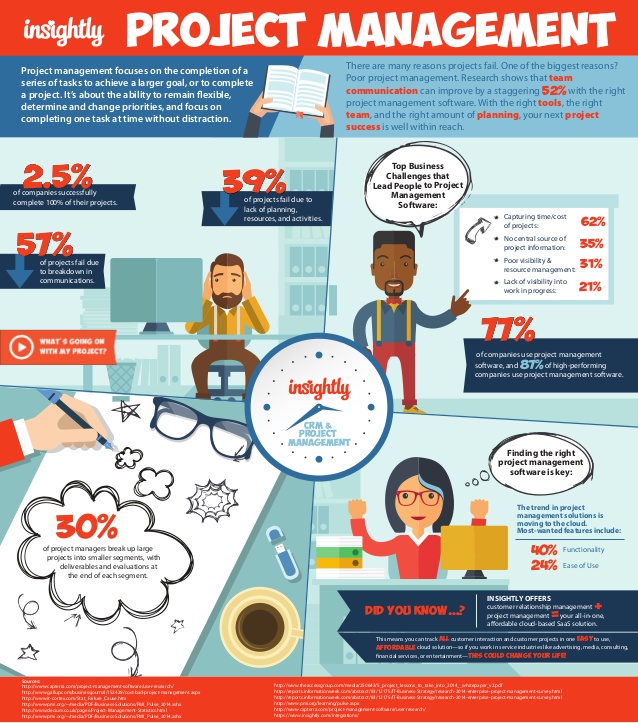Whether you collect addresses via a registration page on your website or a sign-up sheet in a retail store, chances are your business has amassed a large supply of email addresses in some form or another. These addresses have a high value to your business – but the longer you wait to put them to use, the less of that value they retain (as their owners abandon old addresses or forget they ever gave you the address in the first place). How do you leverage your email address list to increase revenues and profits for your business? Here’s a collection of ideas you can use.
Start with a Newsletter
The email newsletter is a time-honored tradition in online marketing because it remains a very effective way to reach customers. Computer users will gloss over ads and forget to check social media regularly, but they won’t ignore their email – at least not forever. An email message captures a prospect when they are most prepared to listen to your message. Short of having a customer search for the name or your company online or type in your URL directly, email remains one of the most effective (and cost-effective) ways to reach prospects.
The content of the email messages you send is dependent on the specifics of your business, but the fundamental best practice for email newsletters across the board is that newsletters should not be simply about your company or your products. Discounts, information about new products, and company news are fine, but these should never be the primary focus of your newsletter. Instead, fill it with information that your customers can really use. An arborist may send notices about tree and plant care that coincides with the seasons. A high-end boutique may send a report on what was hot at Fashion Week. By creating a newsletter that is relevant to your industry and filled with information your customers are interested in you become a top-of-mind and expert resource. The more of your newsletters they engage with, the stronger that position is cemented.
Segment Your List
As your list grows in size, it’s time to start thinking about segmenting that list into logical groups. CRM software can help you do this, letting you split up customers based on potential size or value, location, demographic data, or any other variable that makes sense for your business. With your list segmented, you can send different messages to each group. The overall message of the newsletter might be the same, but you may opt to offer different discounts or promote different products for each group.
Segmenting can also be used in a more arbitrary way to perform A/B testing of different newsletters, offers, or promotions. In simple terms, you would send one newsletter to half of your email list and another newsletter to the other half. After the newsletter run, you can then determine which newsletter performed the best (at either overall readership or total conversions/sales), then use that information to direct how you craft the next newsletter you send out.
Time Your Messages Perfectly
When’s the best time to send a newsletter? It depends, but the best practice is that messages should be sent when readers are most actively engaged with their email, and when they are most likely to buy a product or service. U.S. ecommerce companies vastly prefer to send email during the overnight hours, so users have them fresh in their inbox come morning. This approach may work best for retailers, but not for B2B service companies. A little experimentation – and some analysis of your website’s logs to see when sales are most common – will help inform your timing.
Target Addresses Directly Through Social Media
One new way to leverage your email list is to target individual email addresses with laser-focused advertising. Both Facebook and Twitter let you upload a list of email addresses and then have ads served exclusively to these users (presuming they have an account on the respective network). This can be a far more effective way to spend advertising dollars than through relatively brutish PPC ads that are targeted primarily by keyword.
Be Cautious of Anti-Spam Rules
One caveat with all of these tips is that you need to be highly aware of anti-spam laws, which are often onerous and which come with stiff penalties if you violate them. The CAN-SPAM Act is the primary legislation you’ll need to digest and master, but some states have their own rules which you’ll need to follow, as well.
In a nutshell, be clear that your newsletter is an ad, make it easy for users to opt-out (and be certain your opt-out system works), and don’t include misleading information anywhere (especially in the addressing information in the header). Don’t overdue your frequency either. A few messages per month should be plenty, especially if you’re just starting out, or else users will feel they’re being spammed.
Remember: A slavish devotion to transparency will help to promote you and your brand as honest and trustworthy – and is likely to keep customers from unsubscribing.
At Insightly, we offer a CRM used by small and mid-sized businesses from a huge variety of verticals. Learn about all of Insightly’s features and plans on our pricing page or sign up for a free trial.


About the Author: Christopher Null is an award-winning business and technology journalist. His work frequently appears on Wired, PC World, and TechBeacon. Follow him on Twitter @christophernull.