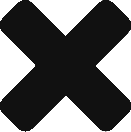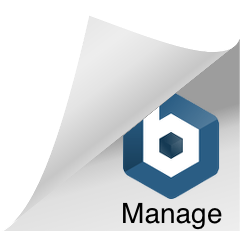In today’s marketplace, lead generation is a key part of the operation for any well-calibrated sales organization. Luckily, there are more ways than ever to generate those much needed leads, including traditional ways, such as:
- Customer referrals
- Trade shows and conferences
- Cross-promotions and sponsorships
- Advertising in traditional media: print, trade association publications, radio, and TV
- Email newsletters
There are more modern ways as well, like:
- Social media (LinkedIn, Facebook, Twitter, etc.)
- Paid online advertisements
- SEO (search engine optimization)
- Website optimization, such as live chat and contact forms
It’s great that we have all these ways of generating leads at our disposal—until you consider the sad reality of the disproportionately small amount of time and effort that’s put into following up with them. That means prospects drop off into the ether. A number of factors can account for lackluster follow-up among sales organizations.
Check Your Pockets!
Mismanagement is often the culprit when it comes to lost leads. Consider this scenario: Business cards of various leads are collected at a trade show. But instead of being scanned and sent to the office, and then assigned based on territory, the business cards are stuffed into someone’s pants pocket and then dissolved into detergent oblivion when the same individual who collected them mismanages his or her laundry.
Ball? What Ball?
Sometimes lead-response mismanagement is at the heart of the problem: Roles in assigning incoming leads aren’t defined. This lack of delegation and the failure to assign lead-management roles results in missed opportunities when everyone drops the ball because no one even knew there was a ball to carry. Make sure you have answers to these questions:
- Who in your organization manages incoming leads?
- What systems are in place to assign leads within the organization?
- How are sales reps notified of new leads?
- What are the expected timelines and tasks once a lead is assigned to sales?
Phone-o-phobia
Fearing awkwardness or rejection, some sales reps may be reluctant to pick up the phone and call a lead, even though it’s part of the job. Instead they rely on electronic means of communication, like email, which is less than ideal for making those first few touch points with a prospect. If email is your convenient escape because you’re too timid to place a cold call, keep this in mind: Unless you’re pitching to vampires, no one’s going to bite you—and even a vampire can’t bite over the phone.
If you’re of the recent generation raised up on digital communications almost exclusively, you still need to use the phone. In sales, the fact remains that even the most well-crafted email doesn’t compare to the power of a well-executed phone call. So put on your garlic necklace and dial those digits. You’ll likely get a voicemail to begin with, anyway, but you’ll need to know what you’re going to say in your message so that you don’t trip over your words, and so that you leave a positive impression. Regardless of whether you’ll get voice mail or a live person on the line, make a short list of engaging talking points and have it in front of you. That will stoke the fires of your confidence and help you get your point across.
Good Kitty!
It’s the biggest mystery in sales why it is that prospects who need what a sales organization has to offer become elusive when it’s time to do business. Think of them as cats who come right up to you but then act like “What the heck are you doing trying to pet me?!”
Persistent sales reps know that it can take multiple attempts to finally reach someone on the phone. You need to keep at it and lure them with the right “ball of yarn” or “saucer of milk.” Put on the mouse ears or whatever it takes. We know how cagey prospects can be, so it’s another head scratcher why most reps give up doing the “here, kitty” thing after only an attempt or two.
From Cats to Soup? Just Stay With Us…
We’re going to serve this up to you again: Response time is key in connecting with a lead. Apologies for jumping from vampires to cats to food, but if a lead is hot soup, the longer you keep it off the burner, the colder it becomes. When you have a lead coming from an online source, such as your website, that response time is considerably shortened.
So when do you respond to web leads? The answer is ASAHP—as soon as humanly possible. Keep in mind, a customer that is submitting a contact form on your site is probably doing so on other competitor sites as well. Therefore, it’s ideal if within the first few minutes of getting a web lead you do the following:
- Introduce yourself
- Acknowledge receipt of the request
- Create an initial connection with the customer
- Information-gather about the prospect’s needs
But within this lead follow-up process, keep in mind what sort of request the prospect has made. For example, someone who downloaded a whitepaper from your website may not be waiting for your call. Give them a bit of time to absorb the content you provided them with, then give them a call. During the day. Because they don’t sleep during the day. Because they’re not actually cats. Or vampires. They’re not soup either, but they’re best served hot.
Insightly CRM has the tools you need to manage your leads and scan their business cards, too.
Learn about all of Insightly’s features and plans on our pricing page or sign up for a free trial and start improving your sales.
![]()
 About the Author: Justin Zappulla is a Managing Partner at Janek Performance Group. He has worked hand-in-hand with a global clientele across a variety of industries and business segments including technology, finance, consumer goods, healthcare and manufacturing. With extensive sales performance management and training expertise, he works with hundreds of companies to develop and implement strategic sales performance solutions.
About the Author: Justin Zappulla is a Managing Partner at Janek Performance Group. He has worked hand-in-hand with a global clientele across a variety of industries and business segments including technology, finance, consumer goods, healthcare and manufacturing. With extensive sales performance management and training expertise, he works with hundreds of companies to develop and implement strategic sales performance solutions.
Justin has co-authored a book called Critical Selling: How Top Performers Accelerate the Sales Process and Close More Deals which is set to be released by Wiley Publishing in October, 2015.
Image courtesy of mrsiraphol at FreeDigitalPhotos.net.