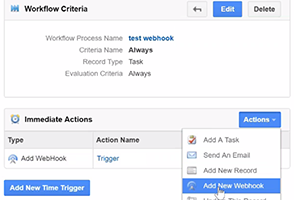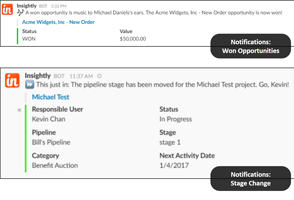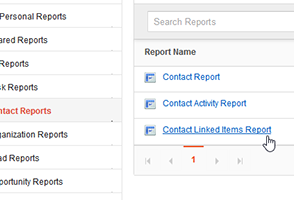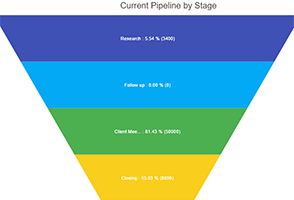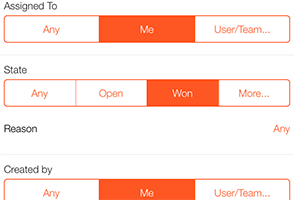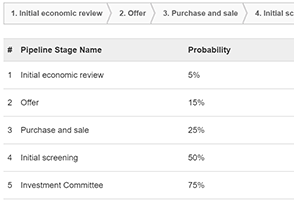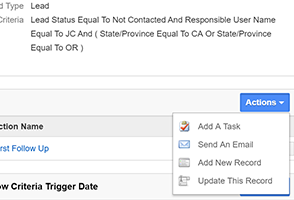Only available on our Professional and Enterprise plans, Insightly’s automated workflows, are like smart robot assistants that live in your account. You tell them what to do, when to do it, and they take action when you specify. For example, you can automatically send an email when a lead hasn’t been followed up with in the last 30 days or you can automatically update a field when a contact becomes a customer. And, now, we’ve added the ability to “Add a New Webhook” which means that you’re able to use workflows with other tools that support webhooks like Zapier or Google Sheets.

Some examples of how this improvement can be used are:
- Send won opportunity information to a Google Sheet so that their finance team has the most current booking information.
- Adding a lead to MailChimp list for an email campaign when the lead is interested in a specific product type or other criteria.
- Sending CRM data to Zapier and the hundreds of other apps that support Zapier.
As you can imagine, webhooks in workflows opens up a lot of possibilities, especially when you connect to a service like Zapier. Some of the benefits of using workflow webhooks are:
- Increased team productivity. When using a webhook, users can efficiently take actions in other systems which helps make your team more productive. For example, users can automatically add leads or contacts to a mailing list for an email campaign.
- Improved team collaboration. Users can automatically keep other teams & departments updated since adding a webhook allows users to send CRM data to other systems that different teams use.
- Time savings. Users no longer needs to manually export and import data to ensure teammates are updated. Once a workflows webhooks are set up, data flows freely between systems with no manual intervention required.
With webhooks in Workflow Automation, you’ll never let updating your CRM interfere with key business initiatives again. Learn more about Workflow Automation in our help articles or you can check it out for yourself on a free trial account.