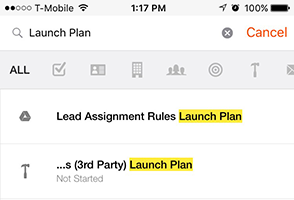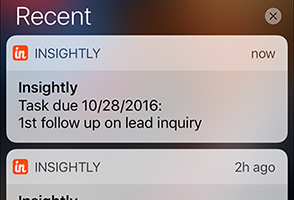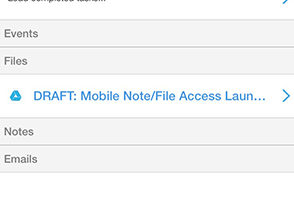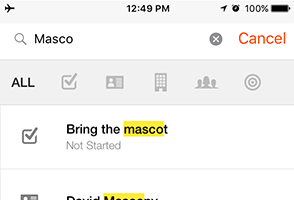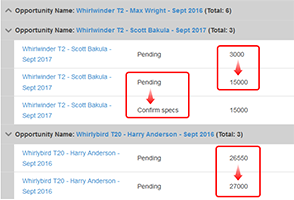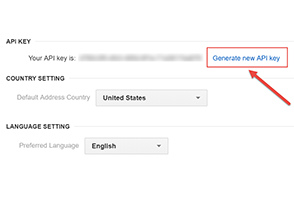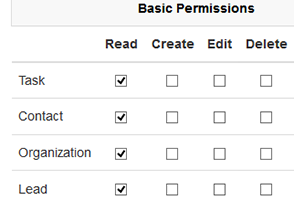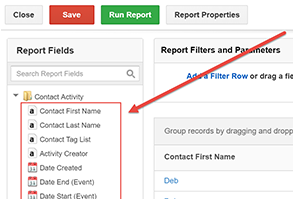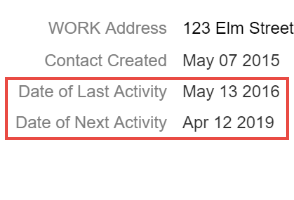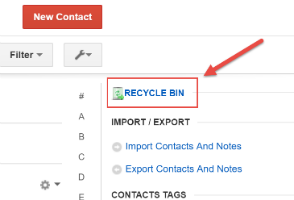When you need to find key info when you’re on the go, your CRM app should make it easy. For example, if you need to find the contract needed to close the deal on which you just received a verbal commitment, you should be able to find it on your CRM app just by typing a few characters. So, that’s exactly what we developed into the Insightly app.
With Insightly’s app, you can now:
- Easily search for files or notes stored on Google Drive, OneDrive, Box, Dropbox, Pandadoc and Evernotes using the mobile search.
- Easily access recently viewed items in the search bar suggestions

If you’d like to view files from the Insightly app make sure that you update your app to the most recent version (3.15). And, best of all, Insightly apps are completely free and available on all plans – including the free plan.
Learn more about our mobile apps in our help article. And, if you like this capability, be sure to like and share it on social media!