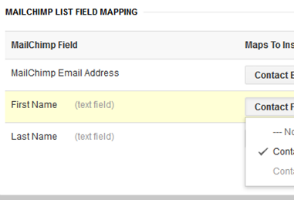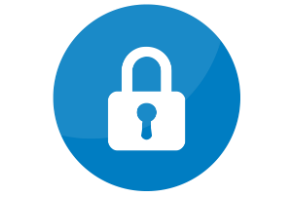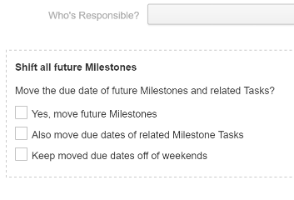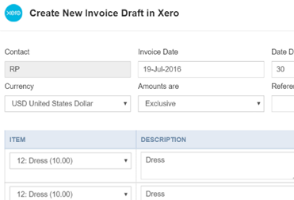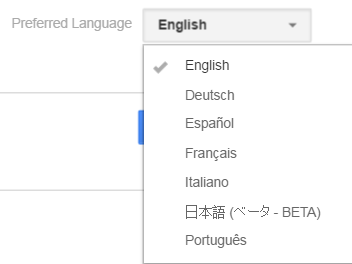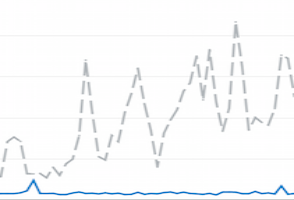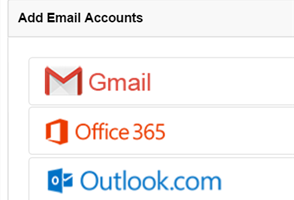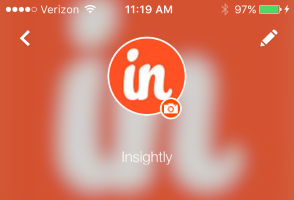Insightly’s custom fields give you flexibility and control over your CRM information by letting you make a place for your own unique data. Adding fields like billing ID numbers, customer types, subscriptions, or referrals helps you make Insightly your own. Now, you can copy and move custom fields between records, increasing the power of automation to free up more of your time.
Automatically copy information with field mapping
When you close a deal and convert an opportunity, Insightly can create a new project for you. This automation is also available when you convert a lead. Converting a lead will create a new contact, organization, and opportunity without having to re-enter information. Before our latest update, custom fields were often left behind in this process. No longer!

Using one of our latest features, you can transfer your custom fields from opportunities and leads with opportunity field mapping and lead field mapping. By mapping custom fields from leads and opportunities, their information will be matched up and copied to the new records when you convert the lead.

For example, if you have a field called Region for leads, contacts, and organizations, you can now map it from leads to contacts and leads to organizations. By mapping the field, the regional information you need to assign opportunities or create reports can be copied to contacts, organizations, opportunities, or all three. We’ll even limit the selections to the same types of fields, so there can be no errors in matching up a dropdown list with a text field.

Custom field mapping is also available from opportunities to projects, so your sales team can hand off helpful information to the project team in a snap. With this fast and automatic transfer, you’ll spend less time updating your custom data and feel more secure in knowing that you’re not leaving important information behind.
Cloning custom fields for faster setup
To use the new mapping feature, the fields in each record will need to match. This means if you’ve set up a Region field as a dropdown list in leads, then the Region field for contacts should be a dropdown with exactly the same options. Does that mean you have to set up a field for leads, then contacts, and then opportunities? Yes. But with Insightly’s new custom field cloning, that process is much, much easier.
Instead of manually creating a field once for leads, once for contacts, once for organizations, and so on, you can now clone a field with just a few steps. You’ll find an icon to the right of each custom field that allows you to copy it and all its details to a new record type. This is especially helpful if you’ve spent time setting up a dropdown field with a list of options and want to use it somewhere else.

Once you click the icon, you will select where you’d like the new field to appear. You can also rename it, although keeping your naming consistent will help with mapping.

Any custom field can be copied to a different kind of record with cloning. This will save you the time of repeating the same steps of setting up the original field. Copying the information automatically also prevents manual entry errors when trying to duplicate a custom field.
More control over your work
With the new ability to clone custom fields and map them between records, Insightly CRM gives you more control over your information and more powerful automation when converting records. We thank all the customers who shared their interest in these improvements. With your feedback and our product team’s efforts, Insightly will continue to make your work easier and help you accomplish more!