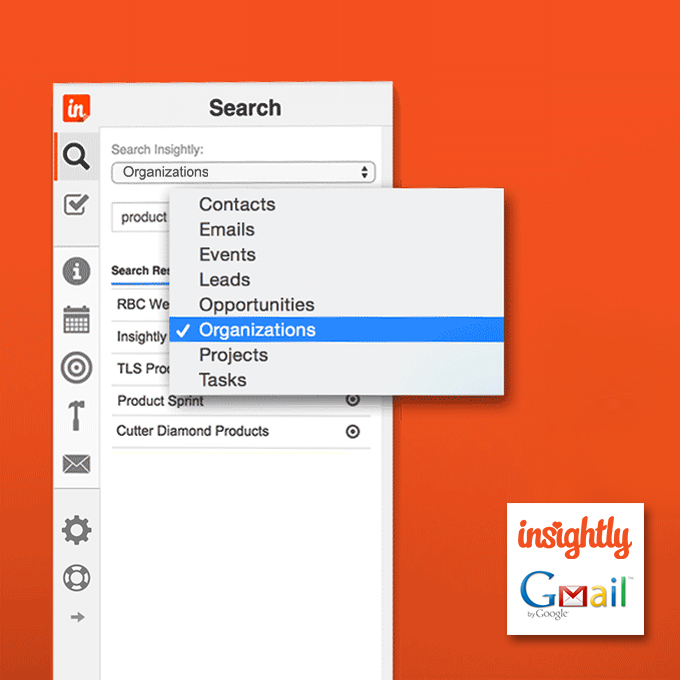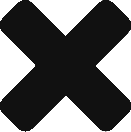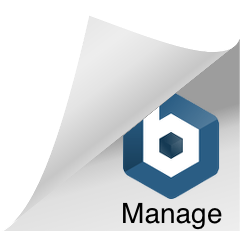Insightly knows Gmail, and we know most of our customers live in their email inbox. We also know that bringing your CRM information to your inbox increases productivity and makes work easier. And so we’re very excited to announce our new extension for the Chrome browser and Gmail—the Insightly Sidebar.
With the Insightly Sidebar and the Chrome web browser, any Insightly Gmail user can save time and effort by accessing all their CRM information right from their inbox. With detailed information about contacts and leads in Gmail, you’ll no longer have to switch gears and log in to your CRM to check for updates on contact information, the status of a sales opportunity, or the progress of your projects. With the extension installed, you can also save emails, access your Insightly task list, and create, view, and edit any of your CRM records. In short, the Insightly Sidebar puts about 75% of Insightly’s functionality right in your email window!
The Sidebar is a browser extension that can be installed from the Chrome Web Store and works with the Chrome browser on laptops, desktops, and Windows-based tablets.
Viewing contact information
Whether you’re reading a message or viewing a list of messages, you can just point your cursor over an email contact to have the Sidebar search for a matching contact or lead in Insightly. Once a contact is found, you’ll have direct access to all their related Insightly tasks, projects, events, emails, and opportunities. And if it’s a new contact, you can quickly add them to your CRM from the Sidebar.
Digging into the details
Not only can you view items related to a contact, but you can search for any of your Insightly records from the Sidebar, bringing the details of your customers, deals, and work projects right to the Gmail page where you’re already working.
Save email to keep track of business
Saving emails to Insightly is a breeze, too. You can click the Save to Insightly button above an email message to save a copy of the email to Insightly and automatically link the message to contacts with matching email addresses. Want to save a message and link it to other records in Insightly, like a sales opportunity or project? No problem; just click the down arrow and you can have total control over managing the links.
You can save messages from your inbox, your sent folder, and even as you send out a new email message by clicking the Send and Save to Insightly button.
In 2012, we first launched the Insightly Gadget for our Google Apps customers and it was a great success. Based on feedback from those customers, we created the Sidebar so that our customers who use Gmail without Google Apps could also experience the benefits of such an integration. By creating a tool with even more functionality and making it available to all Gmail users, we are excited about the positive response we are already seeing for the Insightly Sidebar. There’s no doubt that bringing Insightly to Gmail will help more of our customers accomplish more for their businesses.
If you’re an Insightly customer and Gmail user, install the Sidebar and give it a spin. We’d love to see more rave reviews on the Chrome Web Store.