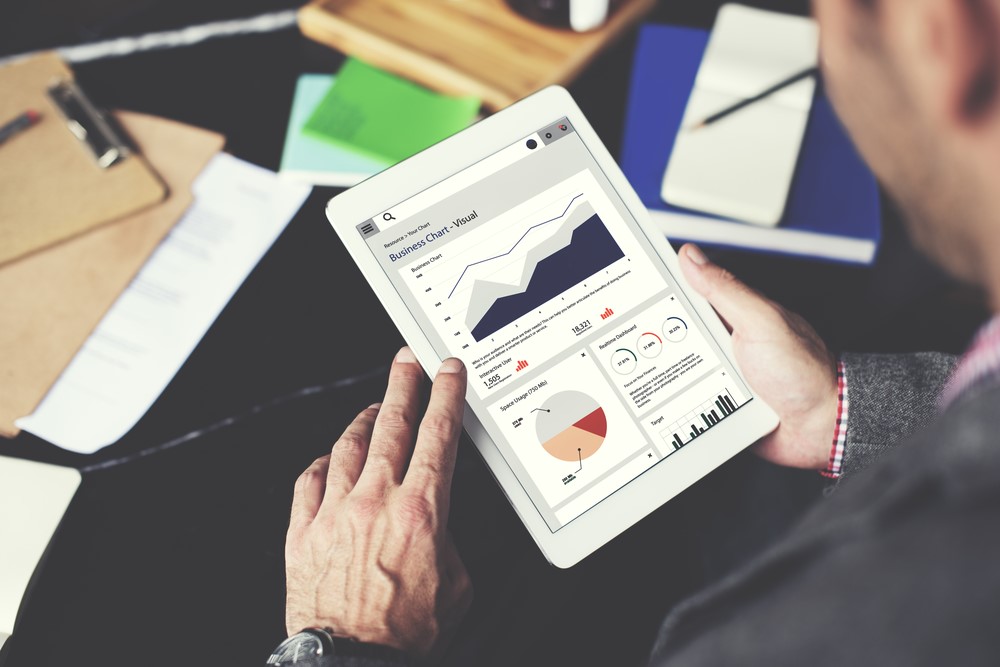With Insightly, you have nine core Legacy reports built into the platform to make managing your business easier. A few clicks and you’ll have a graph with the information you need. If the Legacy reports don’t provide enough information or are not specific enough to your business needs, you can create custom reports to meet all your needs.
Here’s what each report shows and how you can use it.
Opportunity Category Breakdown
The Opportunity Category Breakdown report allows you to see how many opportunities you have in each category in an easy-to-read graph. You can configure opportunity categories under Settings > Categories. You can assign a category to an opportunity when you create the entry or add a category later.
You can choose a number of filters such as the date, pipeline, tag, responsible user, state, and currency. You can also sort by predefined filters including: this month, last month, last quarter, last year, and all time.
This report is particularly useful to help you see where most of your opportunities are coming from, so you can focus your efforts on your most successful categories. You can also see where you are struggling to gain opportunities and adjust your marketing strategy to better target those areas.
Reasons for Losing
This report helps you see the main reasons you are losing opportunities. The graph shows the number of opportunities you lost and the reasons why. You can configure the distinct reasons for losing opportunities under Settings > Opportunity State Reasons. Each time you change an opportunity state to “Lost”, you can assign a reason to make reporting easier.
Report filters include: Pipeline, tag, user, state, category, and currency. You can also set a custom date range or use the predefined parameters as seen in other reports.
Use this report to discover areas of your business that need improvement to avoid losing opportunities in the future.
Pipeline Stage
This report lets you see when your open opportunities are set to close during the next quarter. You’ll see a graph with the number of opportunities in each stage of your pipeline, filtered by your forecast close date. Use this report to tell if most of your opportunities are in the preliminary stages of a pipeline or if they have progressed through the later stages closer to closing.
Report filters include: pipeline, tag, user responsible, status, and category. You can set the date range, or use predefined date filters.
If you find a large number of open opportunities are not set to close within the next quarter, you can develop a plan of action to move things along.
Funnel Analysis
The funnel analysis report shows your full opportunity pipeline as well as the number of opportunities that passed through each stage. Use this report to determine where opportunities fall out of your pipeline. It will help you visualize which stages you must pay more attention to keep winning more opportunities. Date filters for this report are limited to the date the opportunity was created.
Report filters include: pipeline, tag, user responsible, and category. You can set the date range, or use predefined date filters.
Responsible User
With this report, you can see which one of your salespeople won the most opportunities within any date range, and which of your salespeople generated the most revenue.
Report filters include: pipeline, tag, type (either the number of wins, or the value of wins), and category. You can set the date range, or use predefined date filters.
Use this report to find out who your most valuable team members are and who on your team is struggling.
Organization
This report will show you the contacts that generate the most revenue, how opportunities originate, and where potential opportunities are lost.
Report filters include: pipeline, current opportunity state, tag, category or currency. You can set the date range or use predefined date filters.
This can help you see where you need to focus more effort to avoid losing opportunities.
Custom Field
This report provides a breakdown of the number of opportunities with values set for custom fields. If your business uses custom fields, this report makes Insightly work better for you.
Value of Incoming Opportunities (Total Incoming)
This report helps you see how many opportunities each of your salespeople created within a certain time period, so you can see the overall value of all opportunities in any pipeline. This report is useful to see how hard your sales team is working, and get a potential total revenue amount for a particular time frame. While there’s no guarantee you will land all the opportunities, it will help you refine your focus on based on potential revenue.
Value of Opportunities Won
This report will help you see which one of your salespeople was the most successful within any given time frame. You will see the total value of opportunities won, broken down by responsible user. This report is helpful with revenue forecasting and rewarding your most active sales people.
Completed Task and Events Report
The completed tasks and events report will show you which users have completed the most tasks within the selected timeframe. You’ll also be able to see which opportunities required the most phone calls and created the most work in terms of follow-up. You’ll be able to compare orders from prior months or from one year to the next.
You can break it down either by responsible user, organization, opportunity, project, or in total by month over a period of time.
Custom Reports – Advanced Reporting Features
The custom reports feature allows you to create reports specific to your business needs. On the left-hand side of the screen, you’ll see a folder structure, along with report templates to help keep your reports organized. You can quickly and easily create reports using one of the starter templates related to the task or category. Share reports with an unlimited number of team members, and run them as often as necessary.
Here’s how it works:
Click “New Report.” If you want to create a project based report, choose “Project Report” in the report type section. Then, click “Create Report.”
Next, drag and drop the report fields you want to display in each of the reports. Set the parameters according to how you want to filter the data. Save to an appropriate folder, and you’re done.
If you are on a paid plan, you can schedule custom reports to run whenever you need them.
At this time, custom reports do not include the graphical representation features, but they will be added in the future.
At Insightly, we offer a CRM used by small and mid-sized businesses from a variety of verticals. Learn about all of Insightly’s features and plans on our pricing page or sign up for a free trial.
Share love, share Insightly: Refer Insightly, Receive a Reward.