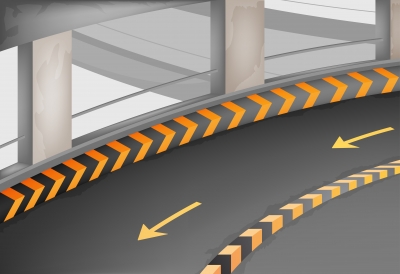Time management secrets are essential for marketing consulting success.
Right-brained or left-brained? Creative or analytical? Strategic or tactical?
Marketing consultants have a fine line to walk between ideation and execution. On one hand, we must continuously develop innovative ideas that keep clients ahead of competitors. On the other hand, we also must be highly efficient in the implementation of campaigns and programs.
Luckily, technology is here to help.
1. Strategically Examine Your Work
Before spending too much time on the technology aspect of this article, let’s first step back and examine the bigger picture. If you’ve been in business for very long, you probably have a good feel for your business model. But, have you ever paused to specifically consider the commonality of your client engagements?
To do this, pull out a whiteboard or notebook and list your most important clients near the top. Below each client’s name, answer these questions:
- What is the nature of my relationship? (hourly, fixed retainer, per deliverable, etc.)
- What services do I provide within the framework of this relationship?
- How much do I usually bill for each service?
- Do any of these services follow similar production cycles, regardless of the client? (i.e. pitching, drafting, writing, editing, etc.)
- Which steps in the production cycles are known to cause bottlenecks?
- What do I (or others on my team) regularly forget to do?
What’s the point of doing this exercise? In the context of this discussion, you’ll be setting the groundwork for designing more effective workflows in your project management system. From a broader perspective, you may also identify new upselling opportunities. What works for one client typically works for several!
2. Divide Your Work into Two Camps
I’ve often heard experts compare marketing to an engine. Before you start your vehicle’s engine, you must first put in the right type of fuel. As your car takes you where you need to go, the fuel tank begins to run low. Unless you want to be stranded somewhere, you must continuously refill the tank before reaching empty. And, it’s always wise to have a qualified mechanic to run diagnostics and recommend ongoing preventative maintenance.
Like your car’s engine, your client’s marketing engine depends on you to fuel it. Quality content, wise SEO decisions, clean and mobile-friendly web design, and effective branding are just a few of the important ongoing responsibilities. Much like the mechanic, you also keep a close eye on performance by reviewing web traffic reports, lead data, email analytics, acquisition costs. You use this information to recommend exciting new initiatives, aimed at optimizing performance.
Although there are many moving parts, most tasks usually fall into one of two categories:
- Repeating
- One-off
Before going any further, make a list of your tasks that repeat. As you look at the many services you provide, it may be surprising to see how many occur on a recurring basis. Unless you’re already using project management software, simply remembering to do these tasks on time can be a chore. Looking at my own to-do list, I must admit there are many recurring responsibilities, such as:
Monthly
- Prepare newsletters
- Develop content plans
- Review and interpret website traffic reports
- Send invoices
Weekly
- Review and approve social media plans
- Publish blog articles
- Prepare for 1×1 meetings
- Check weekly SEO analysis reports
Daily
- Provide feedback to web developers
- Provide feedback to graphic team
Identifying your repeating tasks is relatively straightforward. But, what about things that are less predictable? For example, if you’re a digital marketer, you’ve probably helped a client promote a whitepaper or two. At first glance, this seems like a one-time engagement. In reality, although the specific whitepaper is new, the process typically follows a similar pattern. Spend time listing out the steps you typically follow to help bring a downloadable asset to fruition. Your list might include:
- Gather content
- Edit copy
- Ask for client input on draft
- Design the layout
- Create landing page & thank-you page
- Build email nurture sequence
- Enable CRM integration for web leads
- Seek client’s final approval
- Set up goal tracking in analytics package
Go through this process for any other work that requires a specific production workflow but does not necessarily occur within a predictable time frame. Examples might include:
- Launch a new website
- Promote a webinar
- Design a brochure
- Write a guest blog post
- Produce a training video
- Deploy a new CRM system
- Implement a marketing automation package
3. Create Standardization with Technology
Now that you’ve documented how your time is spent, the fun can really begin.
A system like Insightly can help create work standardization while simultaneously reducing your propensity toward forgetfulness. To illustrate, let’s see how client invoicing can be streamlined with Insightly.
Most of your clients prefer to be billed monthly. However, you have a few on bi-weekly billing. With everything else on your plate, keeping these dates organized is more challenging than it seems. Forgetting to invoice a client is not only bad for your cash flow, but it also sends the wrong message about your project management skills. If you can’t even send an invoice on time, how can you be trusted with other more important matters?
Automate your client invoicing by setting up repeating tasks in your project management system. For clients on a monthly schedule, you might just set up a single recurring task (to avoid unnecessary task clutter). In Insightly, that might look something like this:

Now, let’s take care of your handful of customers who prefer bi-weekly billing. Set the task to first occur on the next due date and select a repeat schedule of “every two weeks.”

Once set up, each completed task will automatically trigger Insightly to create the next instance on your behalf. Remembering to invoice clients on time just got a lot easier.
By automating your repeating tasks, you’re likely to find new time in your schedule. Reinvest some of this time into building more scalable operations for your business. If you’re using Insightly, you might pre-populate an activity set for each important process.
Recalling the whitepaper example from above, we discussed how the production of such an asset follows a specific, predictable process (gather content, edit copy, design the layout, etc.). Regardless of the whitepaper’s theme, these steps must be followed each and every time. It therefore makes sense to create an activity set to serve as a template for your milestones or project pipelines.

Once created, the activity set can be applied to all future whitepapers that your team produces. Instead of wasting time to figure out what happens next, all of your steps are clearly laid out with a single click.
4. Commit to a Disciplined Work Life
As a marketer, you’re an expert at juggling a lot of things at once. Client meetings, phone calls, emails, and webinars are just a few of the many priorities in your busy workday.
Without a disciplined approach, it can be easy to get very overwhelmed. After all, your clients count on your expertise to grow their businesses. To provide prudent and timely advice, marketers must possess expert-level prioritization skills.
How can you achieve this for your consulting business? Digitizing your to-do list (as outlined in the three previous steps) is a great place to start. Unlike handwritten notes or even a spreadsheet, a project management system helps you to visualize your daily workload. By assigning due dates for yourself, your tasks can be automatically sorted by due date or priority. Log in, get your plan, and stay focused on what’s most important.
It’s important to note that any to-do list (be it digital or paper-based) is only as good as what you make of it. Failure to check it regularly will cause you to only feel further behind.
To avoid this situation, set a goal of checking your to-do list at least daily (preferably in the morning). Identify that which must be done today; anything else can happen as a second priority (or be pushed back to a later date). As you complete tasks, be sure to mark them as “done” in your project management software. This step is particularly important for repeating tasks, as to ensure future tasks get created by the system.
5. Delegate First (When Possible)
An idle task represents a missed opportunity – particularly if it involves work that requires group collaboration. When facing a list of a dozen or more tasks, give preference to those that can be delegated.
For example, let’s say your task list is packed full of (among other things) client infographic ideas. Although you’re not the person who will design the graphics, each concept does require your attention. Before the designer can do his job, you must first scope out the idea, provide detailed instructions, and explain your overall vision. Making this type of delegation doesn’t require a significant investment of your time. But, with everything else on your schedule, it’s natural to push it off for later. Unfortunately, in doing so, your graphic designer will be twiddling his thumbs instead of adding value.
With a rock-solid project management system, you can expedite your delegation process, thereby increasing the likelihood you’ll actually do it. With Insightly, delegating is as easy as updating the assigned user, adding your comments, and saving the record. You can also indicate progress completion, priority, and/or status.
Of course, on unusually hectic days, it may not be possible to find time to delegate. Time management can be well intentioned but not always feasible. That’s OK. Just to be sure to set aside delegation time on your “normal” days (if there ever is such a thing) and always look for things that can be delegated downward. In doing so, you’ll keep others busy, improve your team’s output, and make your workload seem much more attainable.
6. Create Accountability
Even the best of plans are worthless without proper accountability.
As the days and weeks go by, you may be tempted to fall into your old routines. Don’t let this happen to you! Instead, seek technology that can serve as your accountability partner.
For example, Insightly can actually remind you when important tasks are almost due. By enabling task reminders, you can make sure that nothing slips through the cracks. For visibility into tasks assigned to other users, consider building a task report that tracks overdue tasks by owner. Advanced users can even opt to automatically receive emailed reports. Customize the delivery frequency to fit your business model and availability.
From a bigger picture perspective, it’s also wise to incorporate a retrospective process into your project management workflow. Not every project goes as planned, which means there are probably valuable lessons to learn.
As you peruse your list of completed projects (and/or associated tasks), consider these questions.
- Did we finish behind, ahead of, or on schedule?
- What caused the deviation from our original plan?
- Were there certain tasks that held up the process?
- Are certain team members consistently clogging things up?
- Could some tasks be merged into fewer items, thereby creating less clutter?
- Was the client satisfied with the outcome?
- How much downtime was attributed to delegation delays?
- At the end of the day, was this project profitable for our business?
Of course, an in-depth retrospective doesn’t make sense for every work product. Depending on your business model, it may be best to spot-check at random. Or, it may make more sense to review closed projects over a certain budget or hour amount. Either way, define a process for your business and stick to it. Use this information to further optimize future work and technology decisions.
Better Time Management = Happier Customers
Clients don’t pay you just for the sake of paying you. Rather, the goal for any consultant is to deliver more value than what the client pays. Making the most of every minute, hour, and day with better time management will ensure clients always see you as a net positive asset.
Thankfully, technology continues to provide innovative solutions to even the most difficult productivity challenges. Make time to regularly identify your bottlenecks, map more efficient workflows, and deploy software features that can bring your vision to life.

Matt Keener is a marketing consultant and President of Keener Marketing Solutions, LLC. Matt specializes in content marketing and strategic planning, having helped numerous Saas (software as a service) companies and other small businesses worldwide. Read more of Matt’s work, check out his book, or connect with him on Linkedin.

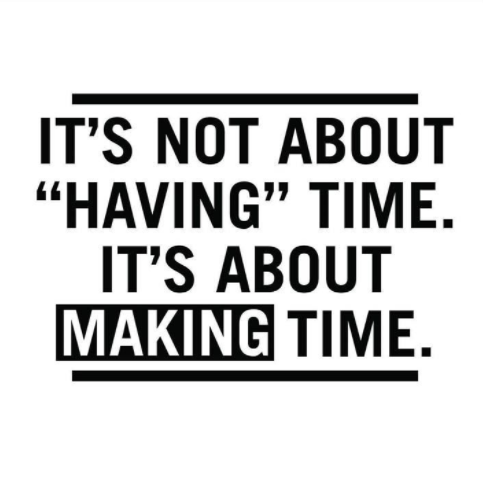
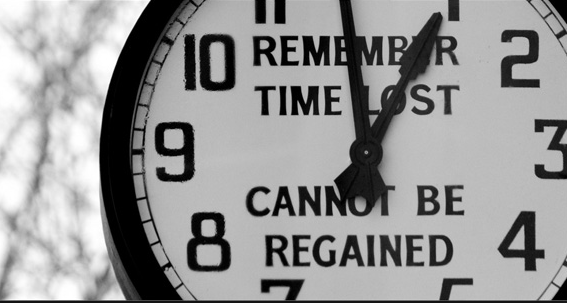




 About the author: Brendan is a data scientist at Boomerang where he dives into data sets and tells stories from the patterns he finds.
About the author: Brendan is a data scientist at Boomerang where he dives into data sets and tells stories from the patterns he finds.